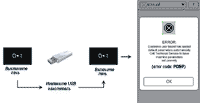AoS Electrolux Professional SOFTWARE UPGRADE Manual (All models "One Touchline")
1.Using a PC, download the software package from the net, unzip it, extract the 5 files from the folder and save them in the USB key to upgrade the oven.
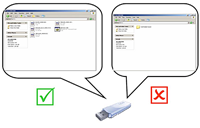 The files must to be saved in the main root (not in a folder) of the key and not in a subdirectory, otherwise the system don’t recognize the files ( 5 files in total).
The files must to be saved in the main root (not in a folder) of the key and not in a subdirectory, otherwise the system don’t recognize the files ( 5 files in total).
2. Turn OFF the oven, insert the USB key and switch on the oven..
3. To start the upgrade procedure, press and hold the relevant icon in the “service utilities” environment
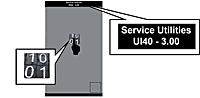 NOTE: in the upper part of the screen is visible the software release already installed.
NOTE: in the upper part of the screen is visible the software release already installed.
NOTE: it is not necessary to save recipes /cooking programs
4. The oven start the automatic upgrade procedure according to the defined sequence of 4 steps:
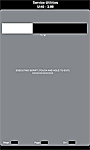 ✓STEP 1/4: boot loader files upgrade;
✓STEP 1/4: boot loader files upgrade;
✓ STEP 2/4: service file upgrade;
✓ STEP 3/4: main file upgrade;
✓ STEP 4/4: оresources file upgrade
Each step is showed in the screen with a status bar and the message:
EXECUTING SCRIPT (TOUCH AND HOLD TO EXIT)“FILE NAME “
NOTE: Don’t stop the upgrade procedure if already on going because you can damage the user interface.
NOTE: There is the possibility to create problems in the user interface in case of any stopping of the upgrade process in the first two steps(power failure, switching off, etc…)
NOTE: In case of any stopping of the upgrade process after the second step you have the possibility to restart the process
5. Turn OFF the oven, remove the USB key and switch ON the oven..
If the message Error PDEF appears means that the user has loaded default parameter utomatically (this because it has found a consistent number of parameters out of range).
In this case press the OK button to exit from the message window. Enter in the level 3 of the “settings” environment and set the parameters values according to the oven model (see procedure and parameter list in the service manual). If necessary, turn OFF and ON the oven to remove the PDEF error in the main screen..